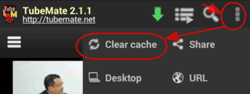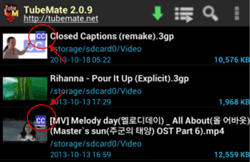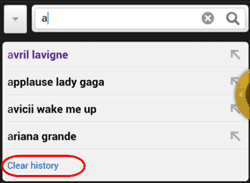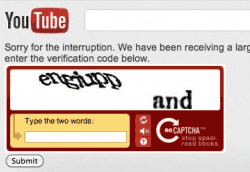By default, video files are saved into ‘/mnt/sdcard/Video’ and ‘/mnt/sdcard/mp3′
In most recent devices, they might be located in the internal storage.
You can change download folder in the preferences.
(See : http://m.tubemate.net/help/change_folder.jsp)
But the location of SD card depends on the device and Android version.
Here are some examples.
- /storage/extSdCard
- /mnt/sdcard/ext_sd
- /mnt/extsdcard
- /mnt/sdcard/sd
- /mnt/sdcard/external_sd
- /mnt/sdcard/extStorages/SdCard
* KitKat(4.4) users : Please install the latest version at http://tubemate.net
Google blocked sdcard acccess of general applications. You can download only on the internal storage and the specific area of sdcard.
I recommend to download videos to the internal storage.
If your internal storage runs out, you can use “Move To” instead (TubeMate 2.2.2 required)
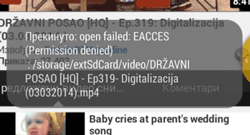 Please check download folder. It means TubeMate can’t access the folder.
Please check download folder. It means TubeMate can’t access the folder.